Last September I bought a Supernote A5X — an e-ink tablet with an A5 screen size. I’ve used it nearly every day since, and it’s become my favourite device. It’s distraction-free and a joy to use.
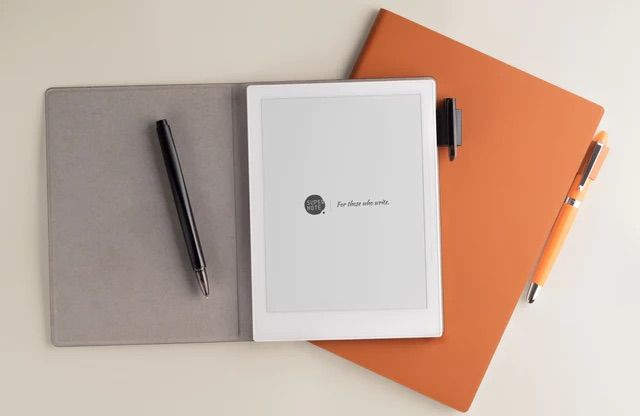
As a PhD student, I read a lot of articles and I make a lot of notes. When I started, I used my iPad to read articles and make handwritten notes. But I began to resent the time I spent staring at a back-lit screen, so I started looking for alternatives. While the Remarkable is probably the most well-known, a few hours on youtube convinced me that the Supernote was the one for me. I got the A5 size (it also comes in A6 size) and I love it. The e-ink screen means the battery lasts a long time between charges and it’s easy to read, even outside in the sun. Unlike my iPad, there are no distractions. The Supernote company also releases frequent updates and has a publicly available roadmap. I use my Supernote to make notes, read articles and organise my day.
I love making handwritten notes. Whenever I get stuck, drawing a few quick diagrams or making some notes really helps. I’ve filled quite a few notebooks and tried a number of different handwriting apps on the iPad, but the Supernote is my favourite.
In my Supernote ‘Note’ folder, I have four main types of notebooks:
Within the notebook, I give the individual note a title, which includes it in the table of contents so I can quickly find old notes. I also mark any todos with a star, which Supernote recognises. I can then easily get to all the pages marked with a star either within from within the notebook or from the central search interface, which lists all notebooks, PDFs and epubs that have pages marked with a star. I then just erase the star once I’ve done the task. Supernote also allows you to convert individual words to text as keywords, which can then also be searched (you can’t convert entire handwritten pages to text). I don’t use this often, but sometimes I use this for topics (for example, #topicX) or people (for example, @person). These keywords can then be found across all documents in the search interface: I just search for ‘#’ or ‘@’ and it brings up a list of topics or people.
In the most recent update, Supernote added the ability to move pages between notebooks, which makes it even easier to take notes. I can make a quick note in my month notebook, then if I later realise I want a separate project notebook, I can just move it there.
The Supernote has a quick access toolbar that allows you to pin up to 8 documents (notebooks, PDFs or epubs), so I can always quickly get to my notebooks.
Articles and books can be loaded onto the Supernote wirelessly (through a dropbox account or Supernote’s own cloud service) or by plugging the device into a computer. I have never bothered setting up the cloud accounts and just manually transfer files over a cable, and it works fine.
Articles and books are stored within the ‘Document’ folder in Supernote’s file system, and you can create nested folders within that folder. While I originally set up folders for different subjects, I now just keep my books in a separate ‘books’ folder and all other articles live at the top level and I move them to a ‘read’ folder once I’ve annotated them. Documents can be sorted by time, size and name – I keep mine sorted by time (most recent at top). You can also search by file name to find documents.
There are a number of different ways you can take notes while you read, and I switch between these depending on what I’m reading. The easiest is to just make handwritten marks directly on the PDF or epub. Pages that have been annotated can be identified through the table of contents. Another way is to make notes in a separate notebook (this is what I use my books and articles notebook for). Currently you do have to switch between the document and your notebook, but the ability to split the screen with a document on one side and a notebook on the other will hopefully be shipped in an update. A third option is to use the digest feature. This allows you to select lines of text, and then write in an annotation page that is directly linked to the highlighted text. Sometimes I make detailed notes this way and then export the digests (with their annotations) to a separate PDF. I then use this PDF to make notes or add details to my memos or drafts in my text editor.
Because you can import PDFs into the Supernote, you can also use PDF planners to organise your life. You can buy these from Etsy, make one yourself, or find a freely available one, like these. The use of hyperlinks means that you can quickly jump from year to month to day, which is pretty useful. There is also a built in calendar that you sync with your calendar service, but I’ve never used this. ___________________________________________________________________________
Overall, I love this device. I start my day brainstorming ideas with a cup of tea. I take it with me when I know I’m going to be waiting around for the kids. I finish my day reading a book or an article while sitting on the couch. All I can do with it is write and read, and that’s exactly what I need.
Photo from Supernote.com
 Writing the abstract first: a method for structuring a journal article or thesis chapter
Writing the abstract first: a method for structuring a journal article or thesis chapter
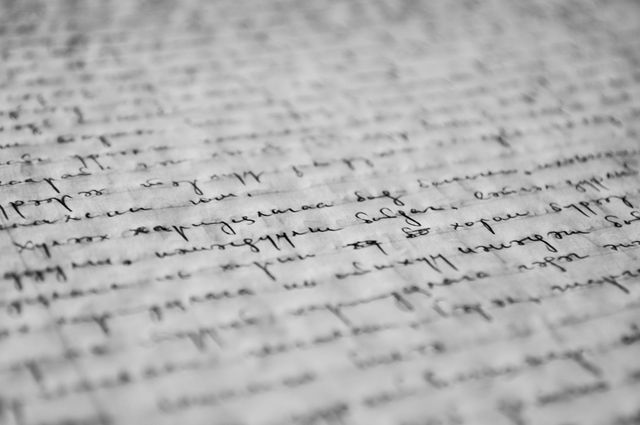 Finding pleasure in writing
Finding pleasure in writing